Windows下使用Eclipse PDT + XAMPP + XDebug调试PHP
环境说明:Windows 7 X64,Eclipse 4.3.2,XAMPP 1.8.3
XDebug的设置
定位到%XAMPP_HOME%\php\php.ini,打开编辑
|
1 2 3 4 5 6 7 8 9 10 11 12 13 14 15 |
[XDebug] zend_extension = "D:\JavaEE\container\xampp\1.8.3\php\ext\php_xdebug.dll" xdebug.profiler_append = 0 xdebug.profiler_enable = 1 xdebug.profiler_enable_trigger = 0 xdebug.profiler_output_dir = "D:\JavaEE\container\xampp\1.8.3\tmp" xdebug.profiler_output_name = "cachegrind.out.%t-%s" ;启用远程调试 xdebug.remote_enable = 1 ;调试客户端IP地址或者主机名 xdebug.remote_host = "gmem.cc" ;端口和Eclipse PDT保持一致 xdebug.remote_port = 9000 xdebug.remote_handler = "dbgp" xdebug.trace_output_dir = "D:\JavaEE\container\xampp\1.8.3\tmp" |
Eclipse配置
Windows- Preferences - PHP - PHP Servers,添加服务器,注意Base URL和xdebug的域名保持对应:
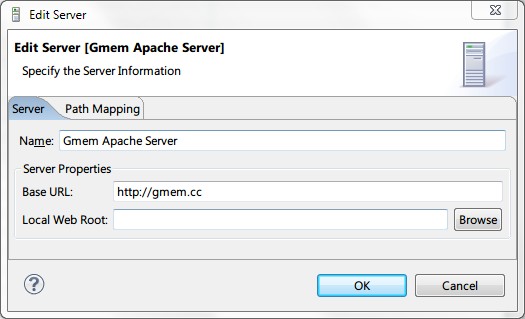
最好避免使用Path Mapping————保持URI路径和Eclipse工程名称对应,我的环境下(Eclipse 4.3.2)出现无法识别断点的问题,没查出原因。
Windows- Preferences - PHP - Debug,参考下图进行设置:
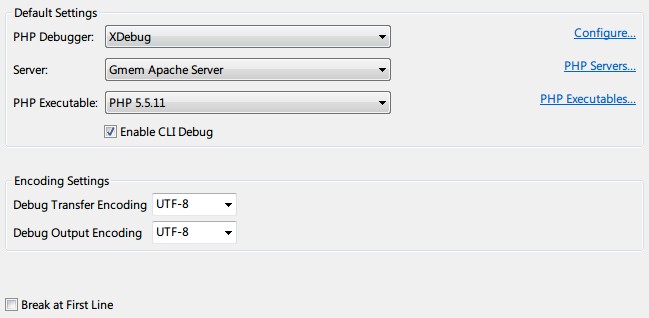
Windows- Preferences - PHP - Debug - Workbench Options,参考下图进行设置:
PHP Debug View可以实时看到PHP输出的HTML内容

Apache配置
定位到%XAMPP_HOME%\apache\conf\httpd.conf,添加:
|
1 2 3 4 5 6 7 8 9 |
<IfModule dir_module> DirectoryIndex index.html index.php index.htm Alias /blog "D:/JavaEE/projects/eclipse/4.3.2/gmem-blog" <Directory D:/JavaEE/projects/eclipse/4.3.2/gmem-blog> Options Indexes FollowSymLinks AllowOverride All Require all granted </Directory> </IfModule> |
注意Alias是PHP工程的部署URI,Eclipse工程的名称最好和它对应,避免麻烦。
调试测试
写几个PHP,使用include进行页面包含,然后设置一些端点,在PHP上点击右键,Debug As - PHP Web Application,确认程序在断点处暂停,Debug Output View输出对应的HTML内容。

Leave a Reply